Editor's Note: This post was originally posted in May 2016 and has been completely revamped and updated for accuracy and comprehensiveness in October 2019.
When you sit down to begin a task, it's all too easy to look at the clock and realise you've been on an hour-long wander around the web.
We've put together a few ways to help you save time when you're on the computer. Give them a try today...
1. Keyboard shortcuts
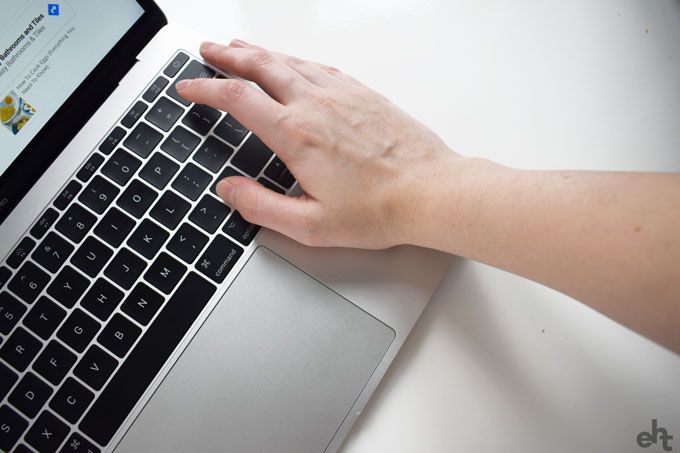
Don't know any shortcuts? You're wasting time! If you're on windows, check out Microsoft Support or, if you're a mac user, take a look at Apple Support. Note down and practice all those vital key combinations. You'll get used to using them in a jiffy and they'll save you so much time.
Here are a few helpful shortcuts to get you started:
CTRL + C = Copy
CTRL + X = Cut
CTRL + V = Paste
2. Unsubscribe from annoying newsletters
If you've had your e-mail account for a long time, chances are you may receive hundreds of promotional e-mails every week that you can't even remember subscribing to.
Every time you get a nuisance email, take a moment to unsubscribe. It'll take a while for your work to pay off but, eventually, you'll have a nice, tidy inbox.
3. Middle click-mouse button
On Chrome and Firefox browsers you can close your window's current tab when you middle-click it. It may seem like a small tip but you'll be saving yourself the time it takes to hover perfectly over the x.
4. Work out sums using Google

Don't bother hunting around for your calculator. Head to Google and type your sum directly into the search bar. Press return and the answer will appear, as if by magic.
5. Keep work & home separate
It's easy to get distracted when you see an e-mail from your family during work and equally annoying to receive e-mails from work on the weekend. Avoid this by keeping separate e-mail accounts for both work and home.
It's really important to keep things separate, especially if you work from home!
6. What does THAT word mean?
If you and your friends aren't sure what a word means, then type "Define" followed by the word into your Google search bar to get a super-quick definition.
7. Clean up computer files
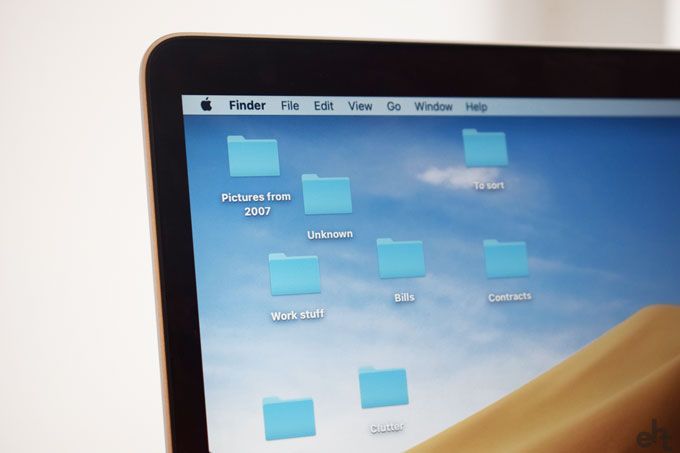
Make sure you've organised your files into relevant folders. Delete all those old files you don't use. Not only will this help speed up your computer, but with a little clever organisation, you'll be able to find everything you need with ease. While you're at it, why not clean the screen too?
8. Accidentally closed a tab?
If you've closed an important web page tab by mistake, don't pull your hair out! Save time on searching for that web address again by hitting CTRL + SHIFT + T on a PC. If you're on a Mac, then hit CMD + SHIFT + T.
9. Faster broadband
Save time by getting a faster broadband connection. Check you're getting the broadband speed you're paying for at Speedtest.net and if you're not, then it might time to shop around.
10. Choose a simple background

If you have a distracting wallpaper background, it may be affecting your productivity at work and at home. Pick a background that's minimalistic and pleasing on your eye. You'll be amazed at the difference it makes!
11. Remove desktop clutter
Much like a distracting background, a desktop full of icons is likely to slow you down. There are two options here that will help you clean it all up. One option is to pick a few folders relevant to what you do and divide all your documents into them. For example, if this was your home computer you might choose 'Finance', 'Design inspiration', 'Photos' and 'Frequently used' - it's completely up to you.
The second option is to have a background wallpaper that you just drag and drop files and folders into. There are lots of designs to be found on Pinterest so have fun looking!
12. Reading folder
On your internet travels, you might come across interesting articles that you want to delve into. Hold back, you might get easily distracted. Instead, create a bookmarked folder on your internet toolbar to put the article into. This way, when you've got a bit of spare time you can have a nice leisurely read.
13. Empty the trash
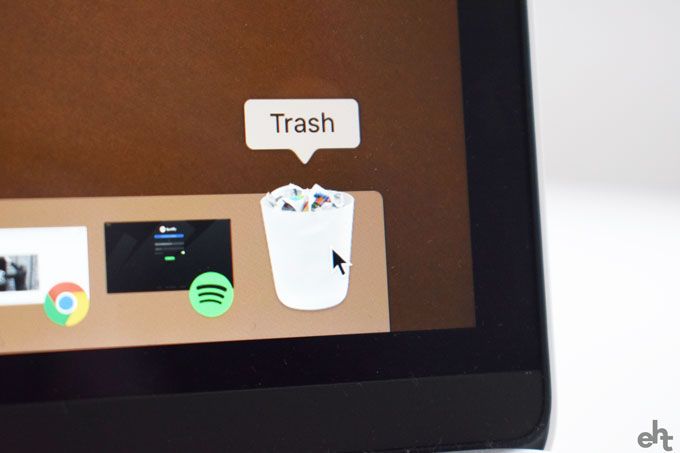
Like your physical bin, try to empty your computer "trash" bin every once in a while. Be careful, you don't want to permanently delete something you needed!
14. Remove old software
Uninstall software that you don't need. It takes up space and it could be slowing down your computer. Try downloading CCleaner to sort out your operating system temporary files, file fragments and other bits that also clog up your computer.
15. Get a faster web browser
Don't settle for a slow web browser. Consider a different platform, such as Google Chrome or Mozilla Firefox. You might find that your browser is slow to load, so try another today.
16. Weather
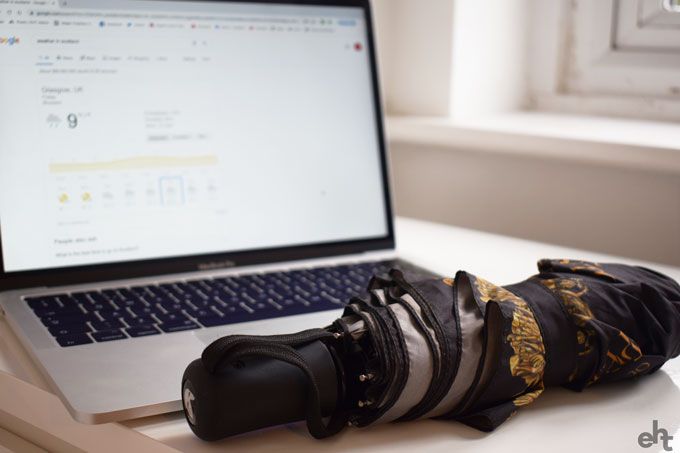
Going on holiday? Type the weather plus your destination, (e.g. Weather Madrid) and Google will give you a 7-day forecast! Now you'll know what to pack in your suitcase.
17. Auto-filter
If you have Gmail then start using your auto-filter. It's a way to train your inbox to organise itself! You can follow the helpful instructions at Google Support to find out how to set it up.
18. Use an asterisk to replace forgotten words
If you're searching on Google and can't remember a word in a phrase then use an asterisk in its place. Google will fill out the blanks! If I type in 'All I want for Christmas is *' then a youtube video of Mariah Carey's Christmas song comes up. Perfect!
19. 'To do' list

Be productive and create a 'To Do' list. Whether you're at home or work, if you're on the computer for a reason then make sure you've created a list of all the tasks you need to complete. Put them in order of priority so you know which is important.
20. Get another monitor
If you find yourself minimising and maximising various windows then it's time to consider getting a second monitor. This is brilliant for writers who need to be reading and typing at the same time.
21. Autofill & password manager
This is a great way to save time, especially if you have a particularly bad memory. If you are the only user of your computer then use the autofill and password manager to save all your details. This will save you time when you're internet shopping - you won't have to enter your address details in every time! If you have the password manager set up then every time you go to log-in, your computer will do it for you with a click of the button. How joyous.
22. Find your flight
Don't bother navigating to your airline's website. Instead, just type the name of your airline and the flight number into the Google search bar. It will tell you the times, terminal and gate number.
23. Organise your bookmarks
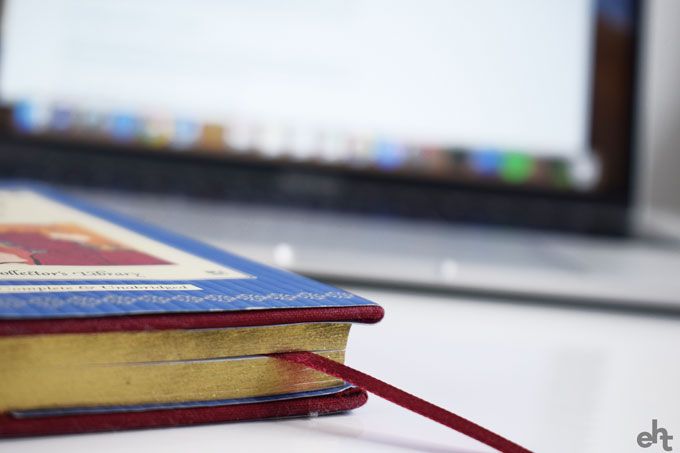
Do you visit the same websites every day? Sort out your bookmarks to save time. We have ours in different folders - daily, research, personal etc. This way you'll be able to get to all your favourite sites quickly. You can even get your computer to open up your favourite websites as soon as it starts up.
Have you got any more tips? Tell us in the comments below...


Thanks for the info , I`m going to be using some of those handy tips. Can you please help me to find a site that does not need card details paying shipping, p&p, delivery for clothing , jewellery and perfumes as I need to get a prezzie for my missus sharpish.
Ha ha - I can try to help - what sort of things does your wife like to do?
To kill weeds put any salt on weeds boil a kettle then put in on weeds they will be dead next day and is animal friendly
Defragment your computer Your computer will often save data in different places on your hard drive. When a computer stores data on your computer it will often save it in any available spot on your hard drive. After a while your computer gets clogged up with small bits of data stored all over the place. This can slow down your computer and use up memory. If you think of getting dressed. If you got your clothes stored in different places you take longer to get dressed than if you got your clothes in one place. It's the same with your computer if it has to look for different information in several places it takes longer to do the task. Defragmentation organises all these little bits of information and puts them together freeing up memory and making your computer run faster. If you don't have one already on the computer you can download free software from the Internet.
Save your pictures on a cd or USB stick. Pictures and music can take up a lot of memory on your computer which can slow your computer. Save all the pictures and music you don't need away from your computer memory either on a CD or a USB memory stick. Freeing up memory on your computer, saving you money by not having to buy more memory for your computer and slowing your computer.
I've had computers since 1981, and I still found this article useful! Thanks so much. :-) xXx.
Glad to hear you enjoyed it Christopher!
Brilliant password manager LASTPASS, its also free and has multiple options on the makeup and length of passwords.
Thanks Kmak for your great tip - I'll have to check that out.
In windows you can right click on bottom bar and choose the split screen side by side option when you have 2 windows open,this saves continually clicking between screens and even saves the bother of trying to resize them manually.
It is also VERY important to keep your operating system, your anti-virus and your device drivers up to date. The first two can (and arguably should) be set to update automatically but to update drivers, I use "Driver Booster" from IOBit, a free version is available at http://www.iobit.com/en/driver-booster.php The free version won't necessarily update ALL of your drivers and it will nag you to upgrade to the paid for version from time to time, it will also encourage you to download Advanced System Care which is a pretty good cleanup and maintenance tool (also available as a limited function free version, neverthekess, still pretty useful) That being said, it updated most of the drivers on my PC, my laptop and my wife's laptop and, since it is a free version, it's always worth a try, I have certainly found it very useful.
Thank you Donatello for your helpful tip, that's very useful to know!
Some great new tips here, thanks
You forgot the defragmenter which can be found under your tools or do search by typing in defrag on your search bar on the computer. Do this regularly as the computer will save data in random places on your hard drive and defragmenting your hard drive will reorganise these files and free up space and make the computer run smoother. You can also use the search bar near on the settings if you are looking for something specific. Like a file you know is on your computer but where did you save it. Or ask Siri/ cortina or any voice recognition software. Will save you hours looking for that one thing your looking for. Get a decent virus software on your computer and make sure it’s on. There is nothing worse than getting a virus and finding ransomware shutting your computer down or that your computer has been hacked and getting access to your private or personal files.
Great suggestions, Norman!